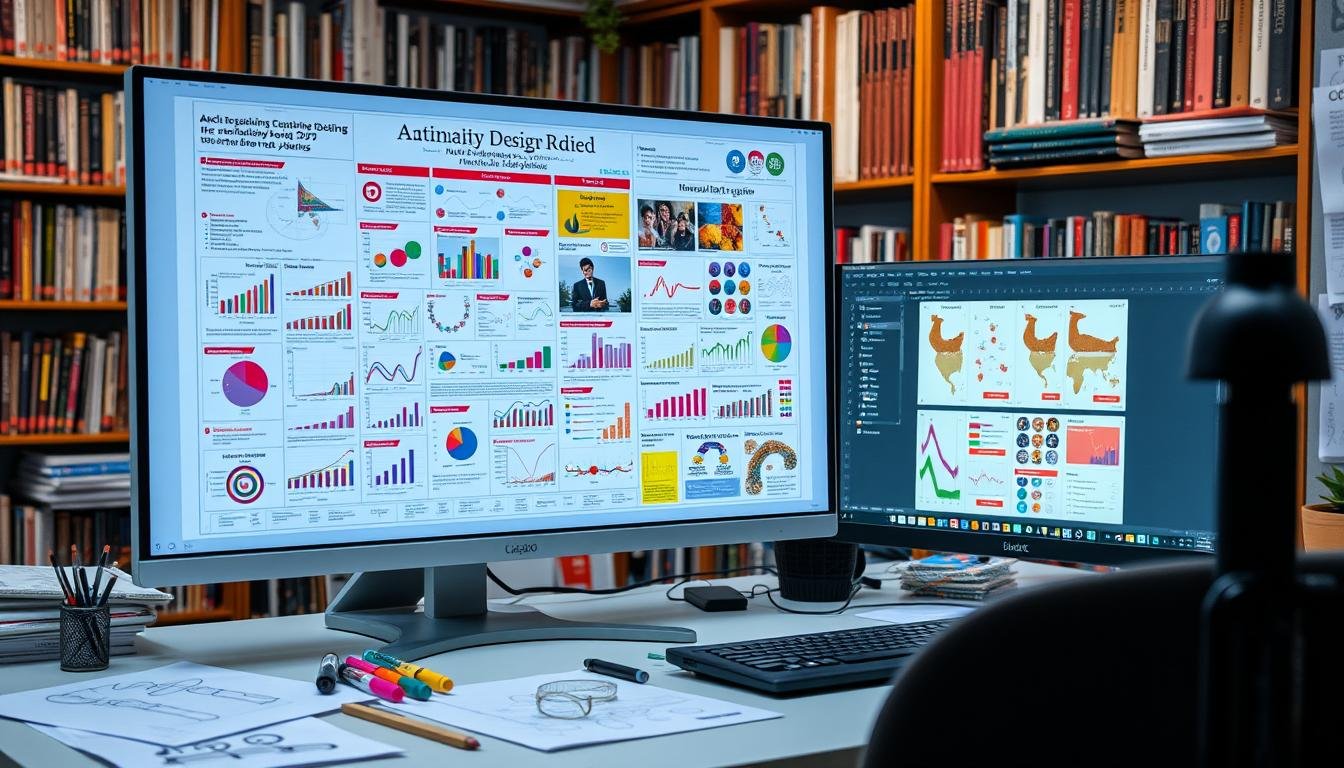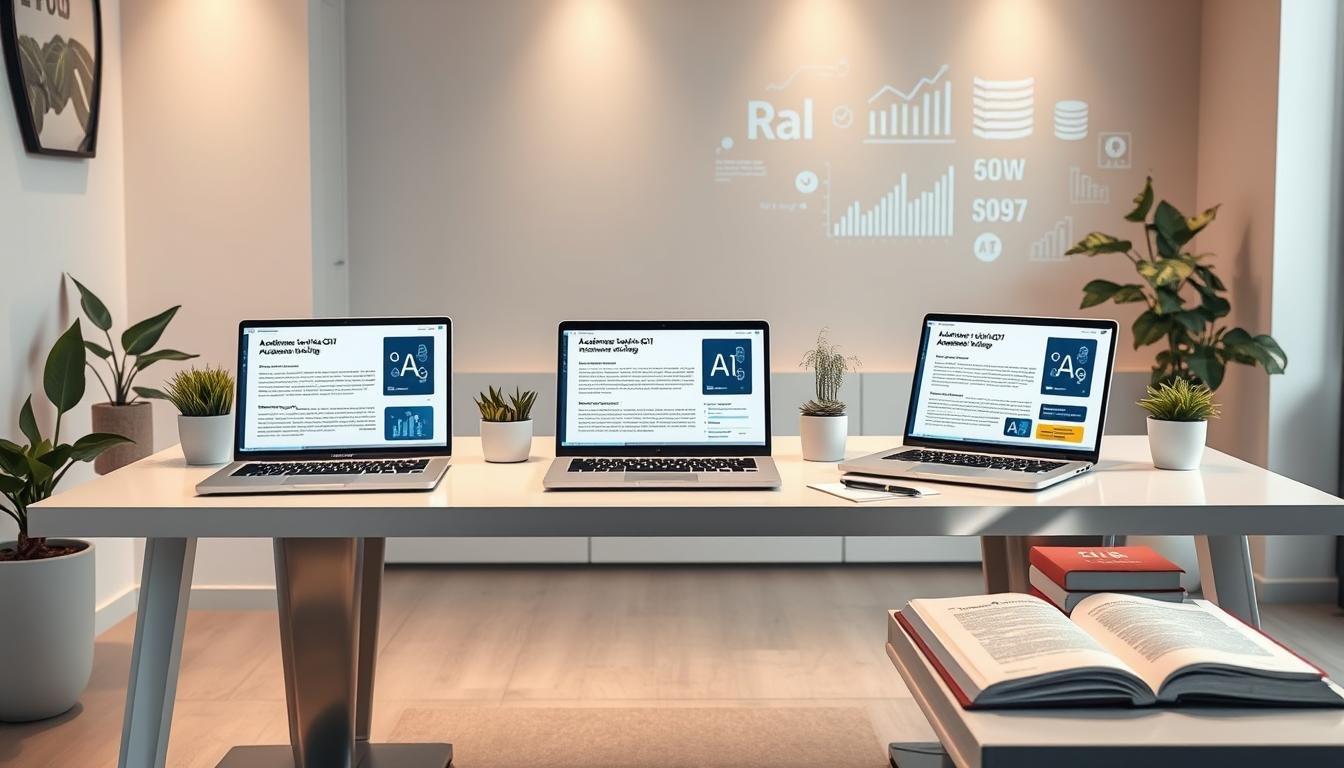How to Use Microsoft Project for Academic Research Planning
November 17, 2024 | by Jean Twizeyimana

Microsoft Project started in 1984. It’s a strong tool for managing projects in academic research. It helps researchers plan, manage tasks, track progress, and work with budgets.
The software uses Gantt charts to show project timelines. It’s available both online and offline. Microsoft Project is great for project managers and researchers who need to organize and carry out big scholarly projects.
Key Takeaways
- Microsoft Project is a comprehensive project management software that helps researchers plan and execute academic research projects.
- The software offers features like Gantt charts, task management, resource allocation, and progress tracking to support the entire research project lifecycle.
- Microsoft Project caters to the needs of researchers, project managers, and teams involved in complex scholarly initiatives.
- The software’s flexibility and integration with other Microsoft tools make it a popular choice for academic research planning and execution.
- Adopting Microsoft Project can improve the organization, visibility, and collaboration within academic research projects.
Understanding Microsoft Project and Its Features
Microsoft Project is a strong tool for managing projects. It helps plan and do research well. It lets users organize, schedule, and watch their projects. This makes research easier and helps get good results.
Key Features for Research Planning
Microsoft Project has great features for planning research. It lets users make detailed plans, set task links, and make reports. These tools help see project progress, find problems, and make smart choices.
Benefits of Using Microsoft Project
- It makes organizing and managing tasks easy. This keeps research on track.
- It helps use resources well. This means projects are done on time and within budget.
- It tracks and reports project progress. This helps make smart decisions and fix problems.
- It’s flexible and can change with project needs. This keeps research plans up to date.
Using Microsoft Project makes research planning better. It helps work together and makes projects more efficient. It works well with other tools like natural language processing and machine learning for research.
| Microsoft Project Features | Description |
|---|---|
| microsoft project features | Task management, resource allocation, Gantt charts, reporting, and more |
| natural language processing | Integration with NLP tools for automated task and project analysis |
| machine learning | Leveraging machine learning algorithms for predictive project planning and forecasting |
Setting Up Your Research Project
Starting a new research project is both exciting and challenging. Microsoft Project has great tools to help you begin well. By making a new project and setting clear goals, you keep your research on track.
Creating a New Project
The first thing to do is make a new file in Microsoft Project. This lets you plan your study, set up your project, and make a timeline. Microsoft Project is easy to use and lets you tailor your plan to your research needs.
Defining Project Goals and Objectives
After setting up your project, you need to define your goals and objectives. These guide your study, making sure all tasks fit your main goals. By clearly stating your goals and objectives, you create a clear plan for data analysis and text mining in your research project setup.
Microsoft Project has many tools to help you start strong. From making a new project to setting your goals, it helps you manage your research. This makes your study successful and meaningful.
Organizing Your Research Tasks
Getting your research tasks in order is key to success. Microsoft Project has tools to help. It breaks down big tasks into smaller ones. This makes it easier to see how your research will flow.
Breaking Down Tasks into Subtasks
Microsoft Project lets you split tasks into smaller parts. This makes tasks easier to handle. It helps you:
- See the steps needed for each big task.
- Know who and when to do each part.
- Keep an eye on each task better.
Establishing a Task Hierarchy
Microsoft Project also helps you organize tasks in a way that shows how they connect. This has many benefits:
- Improved visibility: It makes it easy to see how tasks relate to each other.
- Sentiment analysis: You can track how tasks are going and find problems early.
- Information extraction: It helps you find and use important project data.
| Key Benefits of Task Organization in Microsoft Project | Description |
|---|---|
| Improved Visibility | The task structure makes it easy to see how tasks fit together. |
| Sentiment Analysis | Tracking tasks closely helps spot problems early. |
| Information Extraction | It makes it easy to find and use important project data. |
Using Microsoft Project’s task features can make your research better. It helps plan, do, and check your research. This leads to better results.
Scheduling Your Research Activities
Planning well is key for any research project. Microsoft Project’s Gantt chart helps you see your timeline. It shows when and how long tasks will take.
With this tool, you can plan your work better. This means you can work more efficiently and meet deadlines.
Utilizing Gantt Charts for Scheduling
Gantt charts in Microsoft Project give a clear view of your project’s timeline. You can set how long tasks will take and link them if they’re related. You can also mark important milestones.
This helps you spot any scheduling problems. It makes your research scheduling work better.
Setting Milestones and Deadlines
It’s important to have clear goals and deadlines. Microsoft Project lets you set milestones like finishing the literature review or data collection. You can also set deadlines for text classification, topic modeling, analysis, and writing.
This way, you can keep track of your progress. You can also plan for any challenges. This helps you finish your research on time.
The Gantt chart feature in Microsoft Project helps you plan and manage your research. It makes your research scheduling easier. You can work more efficiently and reach your goals faster.
Allocating Resources Effectively
Managing resources well is key to a successful research project. Microsoft Project offers tools to help you assign resources wisely. This ensures your project is done on time and stays within budget.
This is especially helpful for big projects with many team members and shared resources.
Identifying Resource Needs
The first step is to figure out what resources your project needs. You must identify:
- Human resources: Team members, stakeholders, and contractors
- Financial resources: Budget for labor, materials, and overhead costs
- Equipment resources: Tools, machinery, and software
Knowing what resources you need helps you plan better. You can then manage and use these resources well throughout the project.
Assigning Resources to Tasks
Microsoft Project lets you assign specific resources to tasks. This prevents overusing resources and ensures they are used well. It’s great for managing big research projects.
You can see team assignments and project portfolios together. This helps with planning and avoiding too much or too little work. By tracking time, you can see how resources are used. This helps you make changes to keep the project on track.
| Resource Allocation Method | Description |
|---|---|
| Critical Path Method | Identifies the critical tasks that determine the overall project duration and allocates resources accordingly. |
| Resource Leveling | Adjusts the scheduling of tasks to ensure a smooth and efficient use of resources over the project timeline. |
| Resource Smoothing | Optimizes resource utilization by minimizing fluctuations in resource demand and maintaining a consistent level of resource usage. |
By using Microsoft Project tools to manage resources, you can finish your research project on time and within budget. You’ll also use resources well.
Tracking Project Progress
Tracking your project well is key to managing research projects. Microsoft Project is a great tool for this. It helps you see how tasks are done, analyze data, and make reports. This keeps your research moving forward.
Monitoring Task Completion
Microsoft Project lets you watch each task in your project closely. You can update how much is done, track important points, and find what needs more work. This helps you make smart choices and fix things when needed.
Using Progress Reports to Stay on Track
Microsoft Project’s reports give you deep insights into your project. You can make detailed reports on how tasks are done, how resources are used, and when things are due. These reports help spot problems, see how changes affect things, and keep your project on track and within budget.
Tools like ProjectManager help keep track of all tasks in a project. They help you stay on schedule and budget. Working together to track progress is easier with tools like Gantt charts and task lists.
Project management tools show you important project info in real-time. You can see how tasks are going, the project’s overall progress, and how time and money are being used. Reports from these tools give you insights into team members’ work and the project’s success.
Milestones mark important dates and project stages. They help track deadlines and how you’re doing against plans. Reports on project status help everyone stay informed and support the project.
Tracking and reporting in projects need clear talk and teamwork. Tools like the Excel project tracker template from Microsoft Create website help a lot. You can customize it to fit your project’s needs.
| Feature | Benefit |
|---|---|
| Drop-down menu for task status | Enables tracking project progress with options: Not started, In progress, and Done. |
| Formula for days left to complete | =Due Date-TODAY() |
| COUNTIF function | Counts completed tasks for each project in the tracker. |
| Completion percentage calculation | Divides the number of completed tasks by the total number of tasks. |
| Data bars in Excel | Visualize progress for effective project tracking. |
Using Microsoft Project’s tracking features helps you keep your research on track. You can spot areas to improve and make sure your project finishes well.
Collaborating with Team Members
Working together is key in academic research. Microsoft Project helps a lot with team collaboration, information extraction, and project sharing. It makes research better and faster.
Sharing Your Project Plan
Microsoft Project makes it easy to share your project plan. This helps everyone talk clearly and work together. They can see the timeline, tasks, and who’s doing what.
This way, everyone knows what to do. It helps everyone understand the research goals and how to reach them.
Incorporating Team Feedback
The software lets you use team feedback when planning. Team members can share ideas on what’s important, who should do what, and possible problems. This makes the plan better and more complete.
By working together, research gets better. Sharing plans and using team feedback helps everyone contribute. This makes the project stronger.
Managing Risks in Research Projects
Academic research is full of ups and downs. Using Microsoft Project helps researchers spot risks early. This way, they can avoid problems with timelines, budgets, or results.
Every project has its own set of challenges. These can be financial, like unexpected costs, or strategic, like using the wrong methods.
Identifying Potential Risks
First, researchers need to look closely at their project. They should watch out for:
- Financial risks: Unexpected costs, wrong budget guesses, and trouble finding money.
- Strategic risks: Bad choices in how to manage the project, old company ways, and tech problems.
- Performance risks: Missing deadlines, unclear goals, and not enough market research.
- External risks: Changes in laws, market ups and downs, and weather issues.
Developing Contingency Plans
After spotting risks, researchers can make plans to deal with them. They use Microsoft Project to create strong backup plans. This helps them handle risks by avoiding, accepting, reducing, or sharing them.
Even with the best plans, surprises can happen. But a good risk management plan keeps research on track. It helps meet project goals, even when things don’t go as planned.
| Risk Category | Examples | Mitigation Strategies |
|---|---|---|
| Financial | Rising costs, inaccurate budget forecasts, increases in labor and materials, low sales, and challenges in securing funding | Create detailed budgets, secure contingency funding, negotiate better supplier contracts, and closely monitor spending |
| Strategic | Errors in strategy, such as choosing an ineffective project management methodology, outdated company culture, high employee turnover, or difficulties with new technology | Conduct thorough research on best practices, invest in employee training and development, and regularly review the project management approach |
| Performance | Missed deadlines, delays, undefined goals, insufficient market research, and scope creep | Establish clear milestones and deadlines, regularly monitor progress, and proactively address any issues that arise |
| External | Changing laws, market volatility, weather conditions, missed deadlines from vendors, labor strikes, civil unrest, vandalism, and supply chain issues | Maintain a diverse network of suppliers, have backup plans for critical resources, and stay informed about external factors that could impact the project |
By planning ahead for risks, researchers can face challenges with confidence. This helps them finish their studies successfully.
Utilizing Additional Tools Within Microsoft Project
As a research project manager, you can use Microsoft Project with other Microsoft tools. This makes teamwork better, work faster, and manage projects well. By linking Microsoft Project with Microsoft Teams, you can talk, track tasks, and share updates easily. This keeps your research team working together well.
Integrating with Microsoft Teams
Microsoft Project works well with Microsoft Teams. You can:
- Share your project plan and schedule in Microsoft Teams. This lets your whole team see it.
- Get updates and feedback from team members in Microsoft Teams. It’s easy to use.
- Work on tasks, documents, and projects together in Microsoft Teams. It has lots of tools.
- Use natural language processing to turn talks into tasks in Microsoft Project. It’s very helpful.
Using Templates for Efficiency
Microsoft Project has many research templates to help plan and manage projects. These templates can:
- Help you set up your research project fast. They include common tasks and deadlines.
- Make sure your projects follow the same steps. This keeps things consistent.
- Save time and avoid mistakes. They have pre-made settings and reports.
- Let you change the templates to fit your project. You don’t have to start from scratch.
Using these tools and features in Microsoft Project makes managing research projects better. This leads to more successful and meaningful research results.
Finalizing Your Research Project
When your research project ends, it’s key to review it with Microsoft Project. Look at how the actual timeline matched the plan. Check how resources were used and if the project was a success. This step helps find ways to get better and learn important lessons.
Conducting a Project Review
The review stage is for looking back at your research journey. See if the project stayed on schedule and what caused any delays. Check if resources were used well and if the project met its goals.
Also, think about how happy the stakeholders were. This helps you see if the project was a success.
Documenting Lessons Learned
After reviewing the project, write down what you learned. Note the good practices, challenges, and what worked well. This helps you improve for future projects.
Also, add these lessons to your final paper or presentation. It shows you can learn from your experiences.
FAQ
What is Microsoft Project and how can it be used for academic research planning?
What are the key features of Microsoft Project for research planning?
How can researchers set up a new project in Microsoft Project?
How can researchers organize their research tasks in Microsoft Project?
How can Microsoft Project’s scheduling features benefit research projects?
How can researchers effectively allocate resources in Microsoft Project?
How can researchers track progress in their research projects using Microsoft Project?
How can Microsoft Project facilitate collaboration in research projects?
How can researchers manage risks in their research projects using Microsoft Project?
What additional tools and features does Microsoft Project offer for research projects?
Source Links
- Microsoft Project 2021 Tutorials ©
- Creating Gantt Charts in Microsoft Project: Ultimate Guide
- What Is Microsoft Project? Uses, Features and Pricing
- What Is Microsoft Project? Main Features & Uses | NinjaOn
- Create a Project report – Microsoft Support
- Microsoft Project 2016 Tutorial for Newbies
- How to use MS Project for seamless planning
- Determine the Future of Microsoft Project in Your Or…
- How Project schedules tasks: Behind the scenes
- Project management goal: Create a new project schedule in Project desktop
- How to force tasks in Microsoft Project to be "scheduled" based on priority and resource assignment?
- What Is Resource Allocation in Project Management?
- Project Management Resource Allocation | Steps, Types, & Challenges
- Project Tracker: The Ultimate Guide to Project Tracking
- Four tips to track projects in Excel | Learn at Microsoft Create
- The Value of Microsoft Teams for Research and Development
- How can you use Microsoft Teams to collaborate on projects?
- How to Manage Project Risk: A 5-Step Guide
- The Risk Management Process in Project Management
- Add resources to your project
- Project Resource Planning in Microsoft Project
- Use data to forecast resource demand in Project Online
- How to do your Final Year Research Project as a SE Undergraduate.
- Checklist for finalizing your paper or thesis – Lumivero
RELATED POSTS
View all